How to Change Your Mobile Number/Email in Bajaj Finserv

In today’s digital world, managing your financial details has become easier with mobile applications. The Bajaj Finserv app is a comprehensive platform for managing loans, EMIs, and financial services. However, keeping your contact information, such as your mobile number and email, up to date is crucial for seamless communication and uninterrupted services. If you’ve recently changed your mobile number or email address, here’s a step-by-step guide on how to update them using the Bajaj Finserv app.
Table of Contents
- Update Your Mobile Number
- Update Your Email Address
- Update Your Address
- Contact Bajaj Finserv Customer Care
- Important FAQs
Why Is It Important to Update Your Mobile Number and Email?
Updating your mobile number and email ensures that you:
- Receive timely notifications about your EMI payments, offers, and other updates.
- Secure your account by verifying any new transactions or changes.
- Maintain a hassle-free communication channel for any customer support queries.
Neglecting to update your contact details can lead to missed payment reminders, delayed notifications, and potential account security risks.
How to Change Mobile Number in Bajaj Finserv?
Follow these easy steps to update your mobile number in the Bajaj Finserv app:
- Open the Bajaj Finserv App: Download and install the Bajaj Finserv app from the Google Play Store or Apple App Store if you haven’t already. Log in to the app using your registered credentials.
- Navigate to the ‘My Profile’ Section: Once logged in, locate the ‘My Profile’ section on the app’s homepage. This section contains your details, including your name, registered mobile number, email, and more.
- Select ‘Edit Contact Information’: Under the ‘My Profile’ section, click on the option to edit your contact details. A new screen will appear, displaying your current mobile number and email address.
- Enter the New Mobile Number: Delete the old mobile number and enter your new one. Double-check the number to ensure accuracy.
- Verify the New Number: After entering your new mobile number, you’ll receive a One-Time Password (OTP) on the new number. Enter the OTP in the app to verify the update.
- Confirmation Message: Once verified, the app will display a confirmation message. Your new mobile number will now be updated in Bajaj Finserv’s records.
Update Your Email Address
Updating your email address in the Bajaj Finserv app is just as simple. Here’s how:
- Access the ‘My Profile’ Section: Log in to the app and navigate to the ‘My Profile’ section.
- Edit Email Address: Click on the option to update your email address. Your current email address will be displayed here.
- Enter the New Email Address: Type in your new email address in the provided field. Ensure the email address is valid and active, as you’ll need it for verification.
- Verify the New Email Address: Bajaj Finserv will send a verification link or OTP to your new email address. Open your email account, click on the verification link, or enter the OTP in the app.
- Confirmation Message: Once verified, the app will confirm that your email address has been successfully updated.
Update Your Address
To update your address with Bajaj Finance, follow these steps:
- Log In: Visit the Bajaj Finserv customer portal and log in using your registered mobile number and OTP.
- Navigate to 'Account': Click on 'Account' and go to 'Your Relations.'
- Select 'Edit Address': Click on the 'Edit' option below the 'Current Address' section.
- Verify Details: Validate your details using your PAN, EMI Network Card, or bank account number.
- Update Address: Enter your new address and verify with an OTP sent to your registered mobile number.
- Submit: Complete the process by submitting your updated details.
Once updated, you'll receive a confirmation SMS on your registered mobile number within 48 business hours.
Contact Bajaj Finserv Customer Care
Here are the contact details for Bajaj Finserv:
- Bajaj Finserv EMI Card Customer Care Number: +91 8698010101 (Available from 9:00 AM to 9:00 PM, Monday to Sunday)
- Bajaj Finance Customer Care Email ID: [email protected]
If you need further assistance, you can also visit their nearest branch or use the Bajaj Finserv App for various self-service options.
FAQs:
How to Change Mobile Number in Bajaj Finserv without Otp?
- To change your mobile number in Bajaj Finserv without an OTP, you can visit a nearby branch for assistance. A representative will help you update your number after verifying your identity.
How to Update Mobile No. in Bajaj Finserv?
- Log in with your customer ID and OTP sent to your old number.
- Go to 'My Profile.'
- Select 'Update contact details.'
- Click 'Edit Details' to update your number.
- Review and confirm changes.
How to Update the address in Bajaj Finserv?
To update your address in Bajaj Finserv:
- Log in to the customer portal using your registered credentials.
- Navigate to the 'Account' section.
- Select 'Update Address.'
- Upload a valid address proof (e.g., Aadhaar card, utility bill).
- Submit the request.
How to Change your Mobile Number in Bajaj?
Log in with your customer ID and OTP sent to your old number.
- Go to 'My Profile.'
- Select 'Update contact details.'
- Click 'Edit Details' to update your number.
- Review and confirm changes.
Can I update my mobile number and email without using the app?
- Yes, you can update your contact details by visiting the nearest Bajaj Finserv branch or calling their customer support helpline.
How long does it take for the updated details to reflect in the system?
- Usually, the changes are updated instantly after verification. However, in some cases, it may take up to 24 hours.
Do I need any documents to update my contact details in the app?
- No, updating your contact details through the app doesn’t require any additional documents. You only need access to your registered credentials and new contact information.
What should I do if I don’t receive the OTP for verification?
- Ensure that your new mobile number or email address is active and has network coverage. If the issue persists, restart your device or contact customer support.
Is there any fee for updating contact details in the Bajaj Finserv app?
- No, Bajaj Finserv doesn’t charge any fees for updating your mobile number or email address.
Can I use the same process to update other personal details in the app?
- Yes, the ‘My Profile’ section allows you to edit other personal details like your address or KYC documents. Follow similar steps for updating these details.
We hope that you like this content and for more such content Please follow us on our social site and YouTube and subscribe to our website.
Manage your business cash flows and payable/receivables using our Bahi Khata App


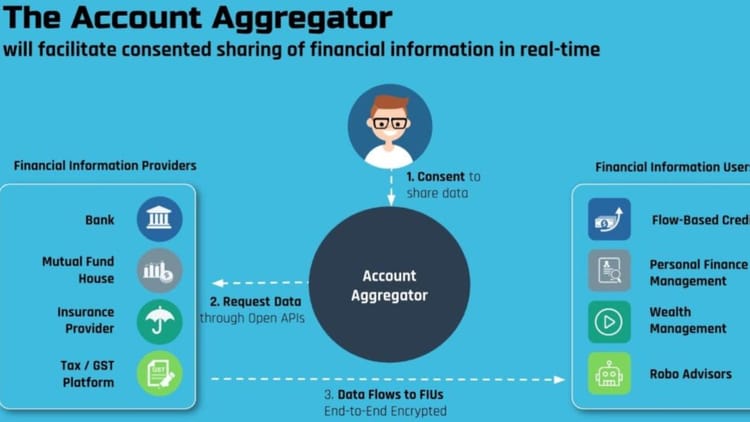
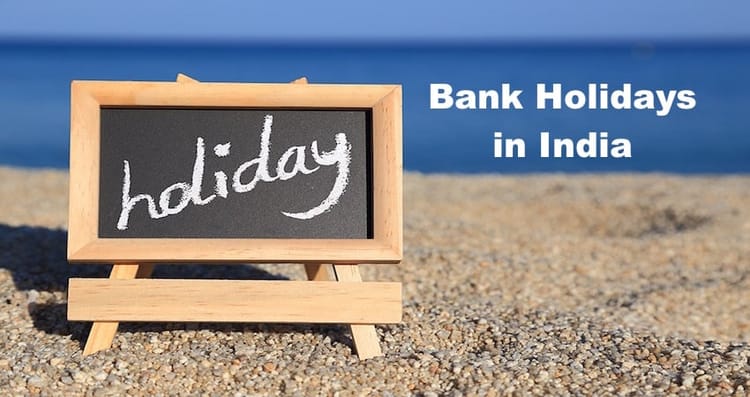
Comments ()