How to Add Nominee in PNB ONE Mobile App?
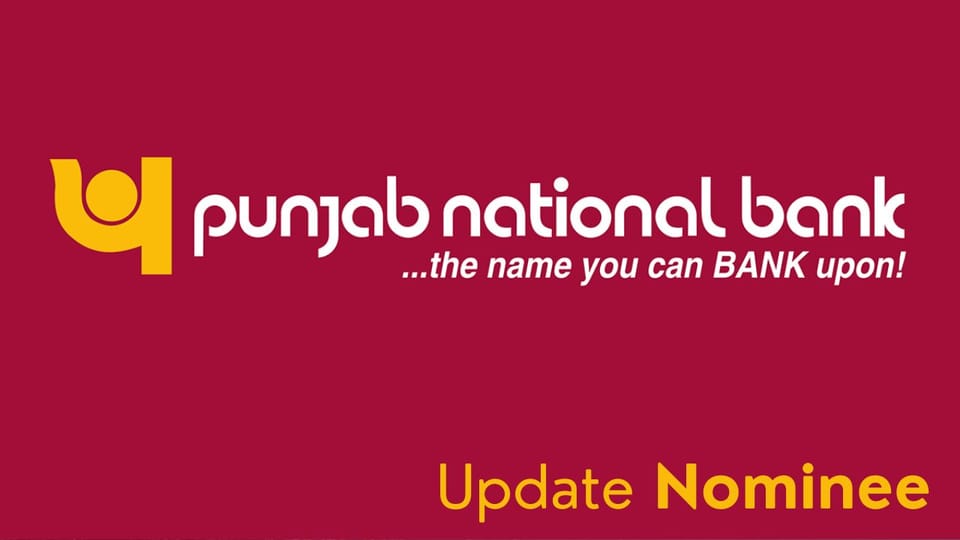
Updating PNB One Mobile App Nominee is easy and secure. A facility to update their nominees has been provided for this app. Internet users just need to log in to the app, and then select the business nominee designation in the “Account” or “Profile” section. There, they have to fill in their new nominee's name, address, and other required information. For all the information to be approved correctly, they will need to click on the "Service" or "Update" button later on to enroll them. This will update the information of the nominee.
Here are some important steps you might follow:
- Open the PNB ONE mobile App: Launch the PNB One App on your mobile device.
- Log in: Enter your login credentials, such as your username and password, to access your account.
- Navigate to the nominee section: Look for the section that allows you to manage nominees or update nominee details. It might be located in the settings or profile section.
- Select the Account: If you have multiple accounts, choose the account for which you want to update the nominee details.
- Edit or add nominee details: There should be an option to either edit the existing nominee details or add a new nominee. Follow the on-screen instructions to provide the necessary information, such as the nominee's name, address, contact details, and relationship with the account holder.
- Verify the Details: Before finalizing the update, review the information you have entered to ensure its accuracy.
- Submit the changes: Once you are satisfied with the information, submit the changes through the app.
- Confirmation: The app may provide a confirmation message or notification that the changes have been successfully made. It's advisable to keep a record of the changes for future reference.
PNB Nominee Form
- You can download the PNB Nomination Form (Form 10) from the Punjab National Bank website. Here's the direct link to the form: PNB Nomination Form.
PNB Nominee Claim Form
- To claim as a nominee with Punjab National Bank (PNB), you'll need to fill out the PNB Nominee Claim Form (Form 831). This form is used to establish the identity of the nominee and claim the deposits or locker contents of the deceased account holder.
PNB Nominee Change Charges
- To change the nominee for your PNB account, you'll need to fill out the Nomination Form (Form 10). There are no specific charges for changing the nominee, but it's always a good idea to check with your branch for any updates or additional fees.
We hope that you like this content and for more such content Please follow us on our social site and YouTube and subscribe to our website.
Manage your business cash flows and payable/receivables using our Bahi Khata App


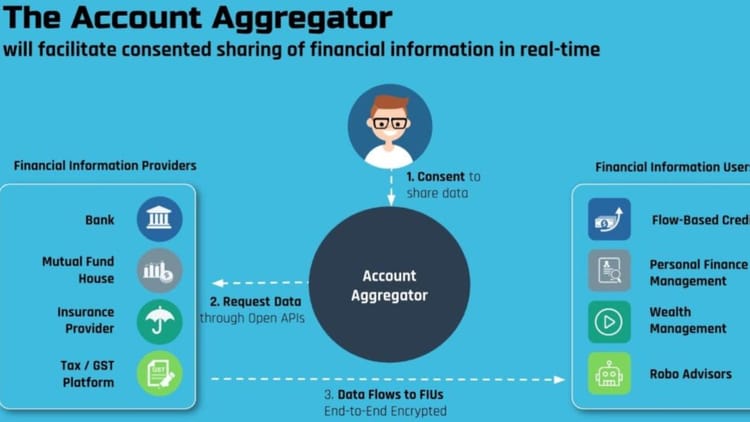
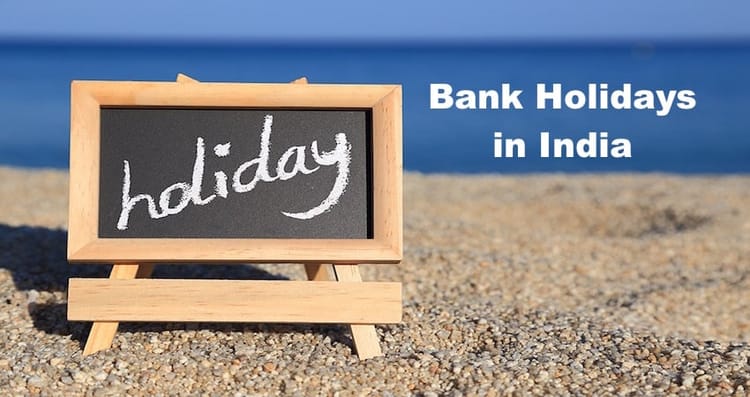
Comments ()