- The YONO app by State Bank of India (SBI) offers a range of features to manage your banking needs conveniently, including the ability to block your ATM card. Blocking an ATM card through the YONO app is a crucial measure for securing your account in case of loss, theft, or any suspicious activity. This feature allows you to take immediate action to prevent unauthorized access to your funds and avoid potential financial loss. In the digital age, having a secure and user-friendly way to manage your financial tools is essential. SBI's YONO app integrates banking services with technology to provide a seamless experience. With just a few taps on your smartphone, you can block your ATM card and ensure that your account remains protected. This process not only helps in safeguarding your account but also provides peace of mind, knowing that you have control over your financial security.
In this guide, we will walk you through the steps to block your SBI ATM card using the YONO app, ensuring that you can quickly and efficiently handle any security concerns related to your card.
Download and Install the YONO App:
- If you haven't already, download and install the SBI YONO app from the Google Play Store or Apple App Store.
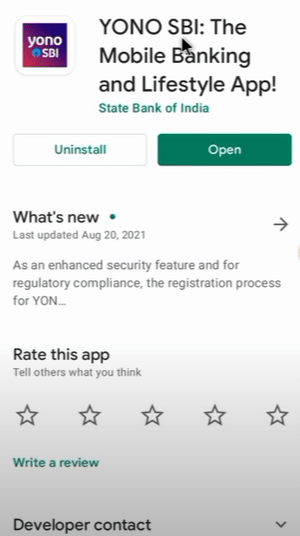
Log in to Your Account:
- Open the YONO app and log in using your internet banking credentials. If you haven't registered yet, you will need to complete the registration process first.
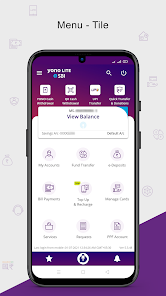
Access the "Cards" Section:
- Once you are logged in, navigate to the "Cards" section of the app. This section should contain all the details about your debit cards linked to your SBI account.

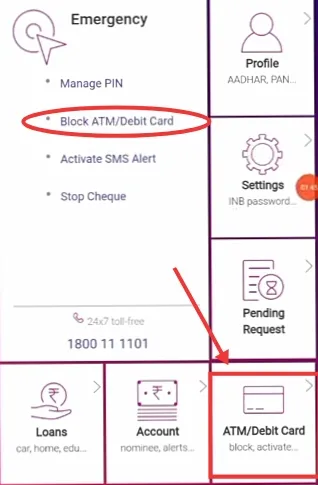
Select the Card to Block:
- From the list of cards displayed, select the specific debit card that you want to block.
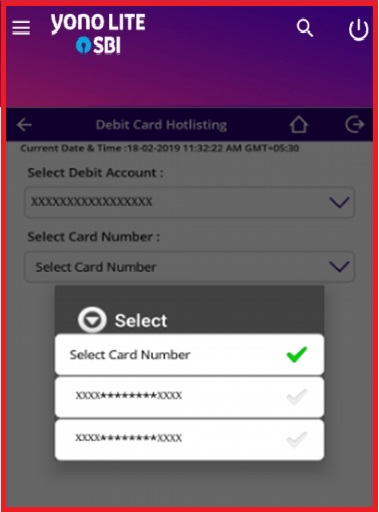
Block the Card:
- After selecting the card, you should find an option to block the card. Click on that option. You might be required to provide a reason for blocking the card.
Verify the Blocking Request:
- Review the information you provided and confirm the blocking request. The app may prompt you to re-enter your internet banking password or provide other security verification methods to ensure that the request is genuine.
Receive Confirmation:
- Once the blocking process is completed, you should receive a confirmation message or notification that the card has been successfully blocked. Make sure to save the reference number or any other details provided for future reference.
We hope that you like this content and for more such content Please follow us on our social site and YouTube and subscribe to our website.
Manage your business cash flows and payable/receivables using our Bahi Khata App.


