How to Check/Increase Account Limit in Pnb One Mobile App?
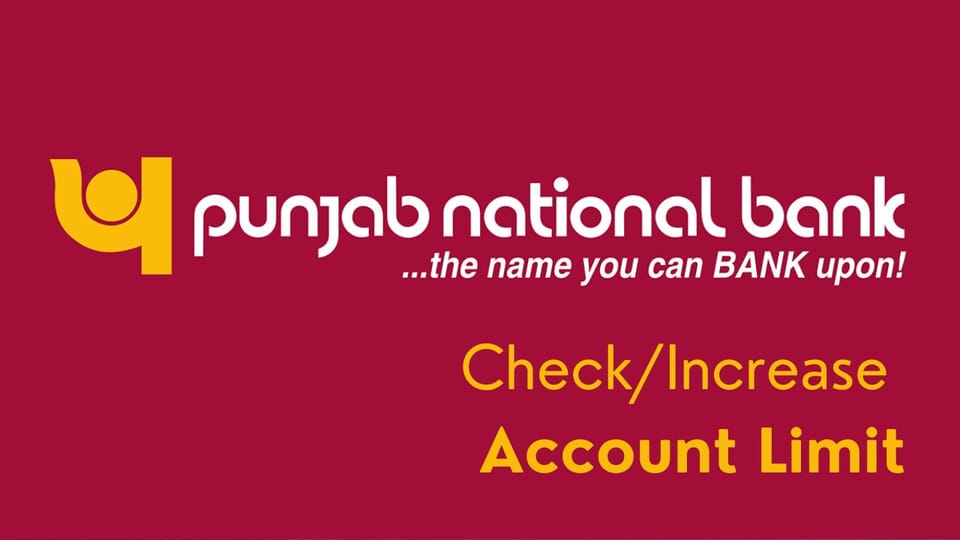
The PNB One Mobile App by Punjab National Bank (PNB) has become an essential tool for customers to manage their banking activities on the go. One of the key features of the app is the ability to check and increase your account limits, whether it’s for transactions, transfers, or other banking services. This article will guide you through the steps to check and increase your account limit in the PNB One Mobile App and provide some important FAQs to help you understand the process better.
Checking Your Account Limit in PNB One Mobile App:
Before increasing your account limit, it’s important to know what your current limits are. Here’s how you can check your account limit in the PNB One Mobile App:
Log in to PNB One Mobile App:
- Open the PNB One Mobile App on your smartphone.
- Enter your User ID and password or use biometric authentication if enabled.
Navigate to the Account Limits Section:
- Once logged in, go to the ‘Menu’ option located at the top-left or bottom of the screen.
- Scroll down and select the ‘Services’ option.
- Under the Services menu, find and tap on ‘Account Limits.’
View Current Limits:
- In the Account Limits section, you’ll be able to see various limits such as transaction limits, transfer limits, and more.
- These limits are displayed based on your account type and customer profile.
Increasing Your Account Limit in PNB One Mobile App:
If you find that your current limits do not meet your needs, you can request an increase in the PNB One Mobile App. Here’s how to do it:
Log in to PNB One Mobile App:
- Start by logging into the app using your credentials.
Go to the Account Limits Section:
- Navigate to the ‘Menu’ and select ‘Services,’ then tap on ‘Account Limits.’
Request Limit Increase:
- In the Account Limits section, you will see an option to request an increase.
- Select the type of limit you want to increase (e.g., transaction limit, transfer limit).
Enter the Desired Limit:
- Enter the new limit that you want to set for your account.
- Ensure that the amount you enter is within the maximum permissible limit set by the bank.
Submit the Request:
- After entering the desired limit, click on the ‘Submit’ button.
- You may be required to enter your transaction password or OTP (One-Time Password) for verification.
Approval and Update:
- Once submitted, your request will be processed by the bank. You’ll receive a confirmation notification once your limit has been successfully increased.
- The new limit will be updated in your account, and you can start using it immediately.
Important Considerations:
- Bank Approval: Increasing your account limit might require approval from the bank, depending on the amount and type of limit you’re requesting.
- Documentation: In some cases, you may need to submit additional documents for verification if you are requesting a significant increase.
- Daily and Monthly Limits: Be aware that some limits apply on a daily or monthly basis. Ensure that you understand these restrictions before making a request.
FAQs:
What is the PNB One Mobile App?
- The PNB One Mobile App is Punjab National Bank’s official mobile banking application, allowing customers to manage their accounts, perform transactions, check balances, and avail of various banking services from their smartphones.
How to Check PNB UPI Transaction Limit?
To check the Punjab National Bank (PNB) UPI transaction limit:
Via the App: Full Info Blog.
- Open the PNB UPI app: Launch the app on your mobile device.
- Go to Settings: Tap on the menu icon (usually three lines or dots) and select 'Settings'.
- Transaction Limits: Look for 'Transaction Limits' or similar options to find the UPI transaction limits.
Via the Website:
- Visit the PNB website: Go to the UPI section on the PNB website.
- Look for FAQs: Navigate to the 'Frequently Asked Questions' (FAQ) section.
- Transaction Limits: Search for information related to UPI transaction limits.
How can I check my current transaction limit in the PNB One Mobile App?
- To check your current transaction limit, log in to the PNB One Mobile App, navigate to the ‘Menu’ > ‘Services’ > ‘Account Limits’ section, and view the limits assigned to your account.
What types of limits can I increase in the PNB One Mobile App?
- You can increase various limits, including transaction limits, transfer limits, and withdrawal limits, depending on your account type and the bank’s policies.
Is there a maximum limit I can set for transactions in the PNB One Mobile App?
- Yes, there is a maximum permissible limit set by the bank for each type of transaction. You can request an increase up to this limit through the app.
How long does it take to process a limit increase request?
- The processing time may vary depending on the type of limit and the amount requested. In most cases, the update is done within a few minutes to a few hours. However, if additional verification is required, it might take longer.
Will I be charged for increasing my account limit?
- No, PNB generally does not charge for increasing account limits through the mobile app. However, it’s advisable to check with the bank for any specific charges related to your account.
Can I decrease my account limit if needed?
- Yes, you can request a decrease in your account limit through the same process in the PNB One Mobile App. Simply follow the steps to set a new, lower limit and submit your request.
What should I do if my request to increase the limit is denied?
- If your request is denied, you can contact PNB customer support or visit your nearest branch to understand the reason and explore alternative options.
Is it safe to request a limit increase through the PNB One Mobile App?
- Yes, the PNB One Mobile App is secure and uses encryption to protect your data. However, always ensure you are using the official app and avoid sharing your credentials with others.
Can I request an increase in limits outside of banking hours?
- Yes, you can request an increase in limits at any time through the PNB One Mobile App. However, the processing might occur during banking hours, especially if manual verification is required.
We hope that you like this content and for more such content Please follow us on our social site and YouTube and subscribe to our website.
Manage your business cash flows and payable/receivables using our Bahi Khata App


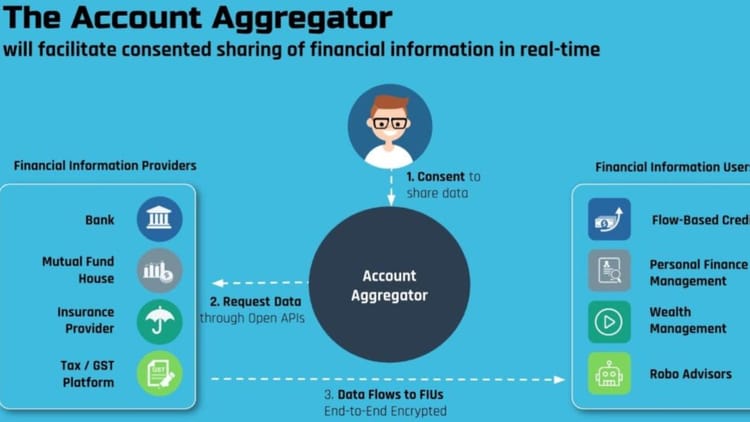
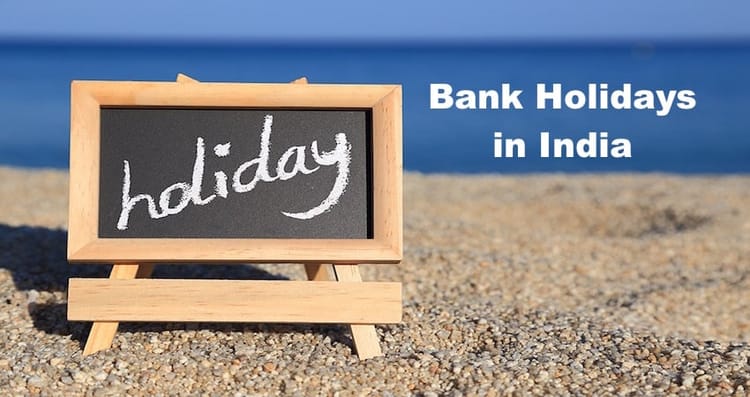
Comments ()