- An SBI debit card transaction statement provides a detailed record of all transactions made using your debit card. This statement is essential for monitoring your spending, managing your finances, and ensuring accuracy in your account. It includes information such as transaction dates, amounts, merchant names, and transaction types. Regularly reviewing your debit card statement helps you track expenses, detect any unauthorized transactions, and maintain financial control. Accessing and understanding your transaction statement is a crucial aspect of personal financial management and helps in maintaining transparency in your banking activities.
- For details on your last 5 debit/credit transactions with SBI, simply send an SMS with 'MSTMT' to 09223866666 or give a missed call to the same number. Alternatively, use the SBI mobile app for a detailed mini statement if you have a smartphone and internet access.
We can provide you with useful steps that are typically involved in check my SBI debit card transaction history through a mobile app.
Install YONO SBI App:
- Make sure you have the YONO SBI app installed on your smartphone. You can download it from the Google Play Store (for Android) or the Apple App Store (for iOS).

Login to Your Account:
- Open the YONO SBI app and log in using your internet banking credentials. If you haven't registered for internet banking, you may need to do so before using the app.
Navigate to Debit Card Transactions:
- Once logged in, look for an option like "Debit Card" or "My Accounts" in the app's main menu. The exact location may vary based on updates to the app.

Select Debit Card Transactions:
- Under the Debit Card section, you should find an option to view transactions or transaction history. Click or tap on that option.

Choose the Time Period:
- You may be prompted to select a specific time period for which you want to view transactions. Choose the appropriate date range.
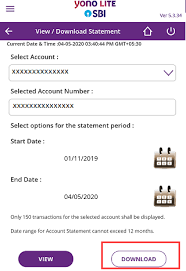
Review Transactions:
- The app should then display a list of your debit card transactions within the selected time frame. Transactions are typically categorized and displayed with details such as date, merchant name, amount, etc.
View Transaction Details:
- To view more details about a specific transaction, click or tap on the transaction entry. This should provide additional information about the transaction.
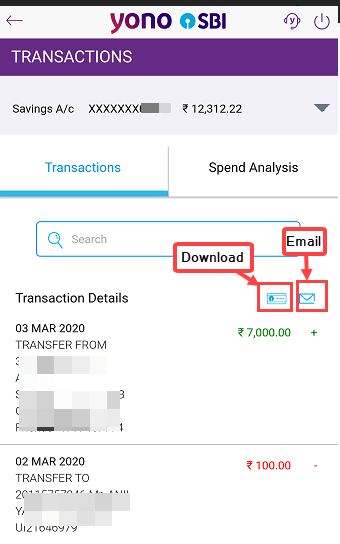
We hope that you like this content and for more such content Please follow us on our social site and YouTube and subscribe to our website.
Manage your business cash flows and payable/receivables using our Bahi Khata App


