How to Check UPI Transaction Details in the YONO SBI App?
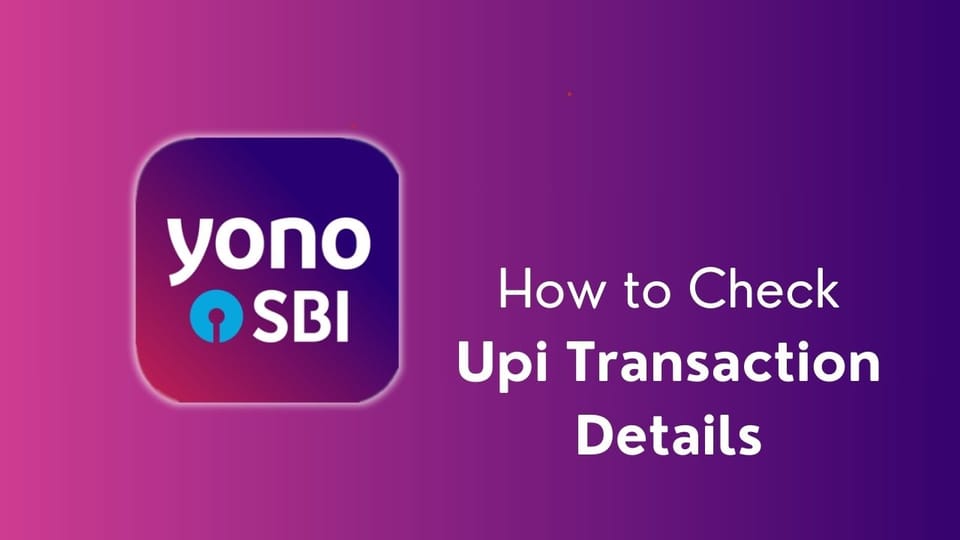
Checking UPI transaction details in the YONO SBI app is a straightforward process that helps you keep track of your financial activities with ease. By logging in, navigating to the "UPI" or "Transactions" section, and selecting "Transaction History," you can access comprehensive information about your UPI transactions, including dates, amounts, and statuses. This guide will walk you through the steps to ensure you can conveniently monitor and manage your UPI transactions right from your mobile device.
Table of Content
- Sbi Transaction Details
- Sbi Mini Statement
- YONO Cash Withdrawal Limit/YONO SBI Transaction Limit
- Benefits of Knowing Your Limits
- Tips for a Smooth App Experience
SBI Balance Check toll-free Number
You can check your SBI account balance by calling any of the following toll-free numbers:
- 1800 1234
- 1800 2100
- 1800 425 3800
These numbers are available 24/7 for your convenience.
How to Check Transaction History in SBI?
- Login to Yono SBI App: Open the Yono SBI app on your mobile device and Log in using your username and password or use your biometric authentication.
- Navigate to the UPI Section: Once logged in, look for the UPI section in the app. It may be located in the main menu or a dedicated UPI section.
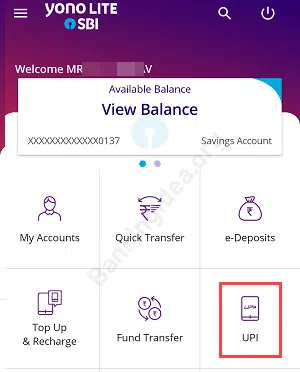
- Transaction History: In the UPI section, you should find an option like "Transaction History" or "View Transactions." Select this option.
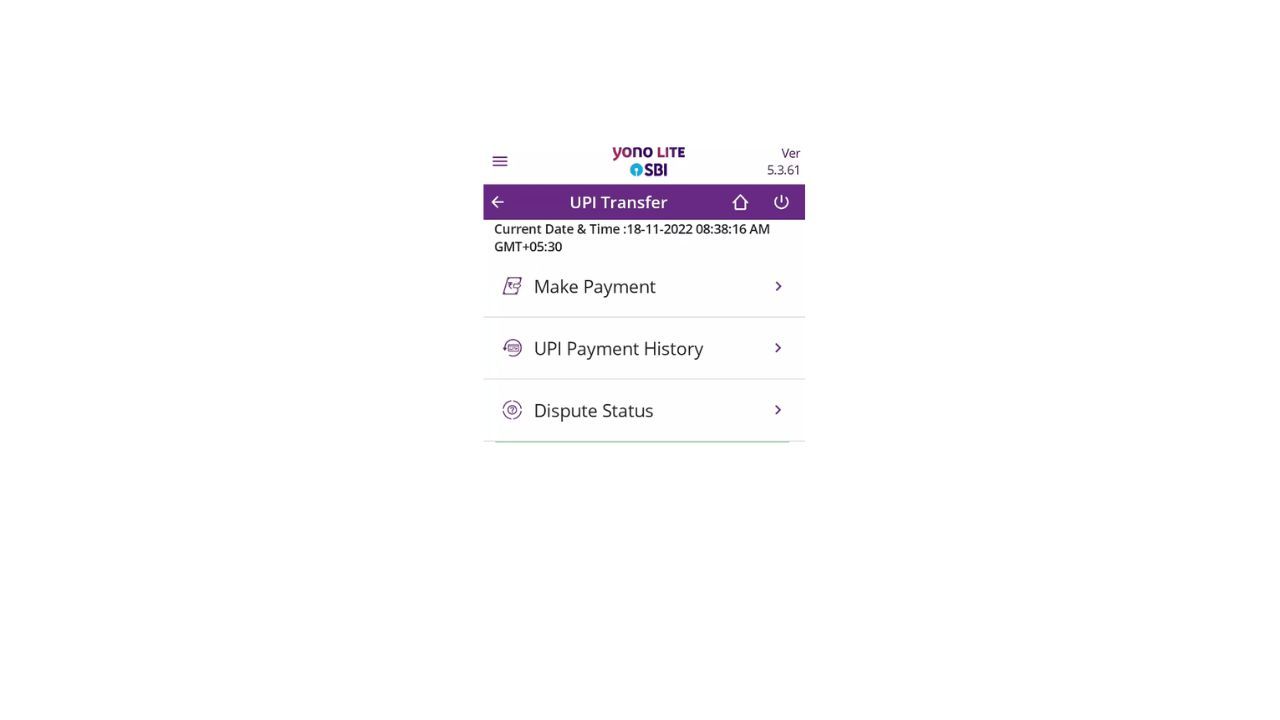
- Select Account and Date Range: Choose the bank account linked to your UPI transactions. Specify the date range for which you want to view the transaction history.
- View Transaction Details: The app should display a list of your UPI transactions within the selected date range. You can usually tap on each transaction to view more details, including the transaction amount, date, time, and the counterparty's details.
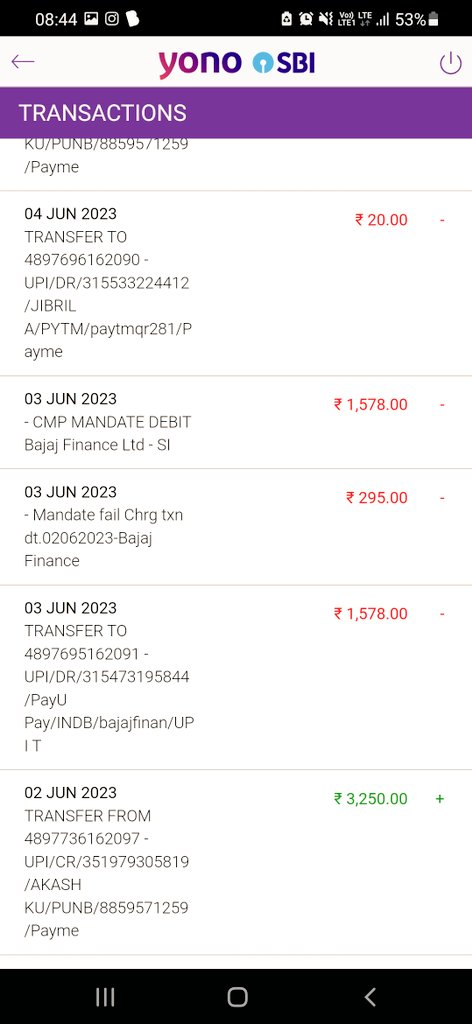
- Check Pending Transactions: If your transaction is pending, you may see it in a separate section labeled "Pending Transactions" or a similar term.
- Filter and Search Options: Some apps provide additional features, such as filtering transactions based on type (received, sent, pending) or searching for specific transactions.
- Download Transaction Statement (if needed): Some apps also allow you to download a transaction statement for a specific period. Look for options like "Download Statement" or similar.
SBI Bank Statment Download
Managing your finances is easier when you have access to your bank statements. The YONO SBI app allows you to download your bank statement quickly and conveniently. Here’s a step-by-step guide to help you:
Step-by-Step Guide to Download SBI Mini Statement
- Log in to the YONO SBI App: Open the YONO SBI app on your smartphone and log in using your user ID and MPIN.
- Navigate to Accounts: Once logged in, tap on the "Accounts" section.
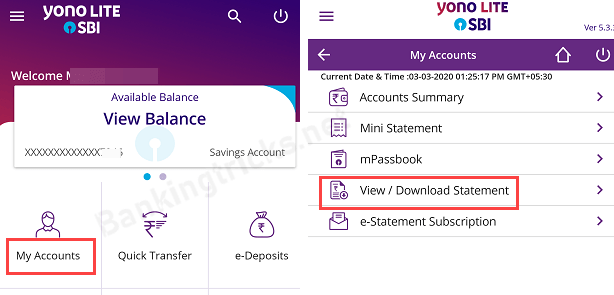
- Select Your Account: Choose the account for which you want to download the statement.
- View Statement: Tap on the account number to view your account statement.
- Download Statement: To download the statement, tap on the "Passbook" icon or the "Email" icon to send the statement to your registered email address.
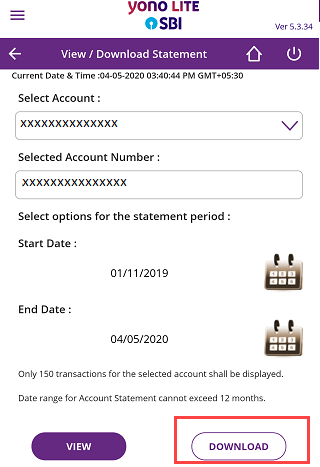
Methods to Check SBI Mini Statement
Via SMS:
- Send an SMS with the text "MSTMT" to 09223866666 from your registered mobile number.
- You'll receive a reply with the details of your last five transactions.
At an SBI ATM:
- Insert your ATM card and enter your PIN.
- Choose the 'Mini Statement' option from the menu to print or view your last five transactions.
https://youtu.be/SbfLT3c-ZG0?si=3colVdTngFwvUDRz
Tips for a Smooth Experience
- Ensure Internet Connection: Ensure you have a stable internet connection to avoid interruptions during the download process.
- Check Registered Email: Verify that your registered email address is correct so you can receive the statement without any issues.
- Use PDF Reader: If you download the statement as a PDF, use a PDF reader app to open and view it.
Following these simple steps, you can easily download your bank statement from the YONO SBI app and keep track of your financial transactions. If you encounter any issues, don't hesitate to contact SBI customer support (1800 11 2211) for assistance.
How to Check YONO Cash Withdrawal Limit/YONO SBI Transaction Limit
Understanding your YONO Cash withdrawal and transaction limits is crucial for managing your finances efficiently and avoiding inconvenient surprises. The YONO SBI app provides an easy way to check these limits, helping you stay on top of your banking needs. In this comprehensive guide, we will walk you through the steps to check your YONO Cash withdrawal and transaction limits using the YONO SBI app.
Step-by-Step Guide
- Log in to the YONO SBI App: Begin by opening the YONO SBI app on your smartphone. Use your user ID and MPIN to log in securely. Ensure you have a stable internet connection to avoid interruptions during the process.
- Navigate to 'Accounts': Once logged in, you will see the home screen with various options. Tap on the "Accounts" section to proceed. This section contains all the information related to your different accounts and transactions.
- Select 'YONO Cash': Look for the "YONO Cash" option in the Accounts section. This option specifically manages and views your YONO Cash transactions and limits. Tap on it to proceed.
- View Withdrawal Limit: Within the YONO Cash section, you will find an option labeled "Withdrawal Limit." Tap this option to view the maximum amount you can withdraw using the YONO Cash feature. The bank predefines this limit and may vary based on your account type and banking relationship.
- Check Transaction Limit: You can check your transaction limit within the same section. The transaction limit indicates the maximum amount you can transact using the YONO Cash feature in a single day. This limit ensures the security of your account and helps manage your cash flow effectively.
https://youtu.be/L0g3m9GSd9k?si=qNUD2lg2ygnFwXR2
Benefits of Knowing Your Limits
Knowing your YONO Cash withdrawal and transaction limits has several benefits:
- Prevent Overdraws: By understanding your withdrawal limits, you can avoid overdrawn accounts and potential overdraft fees.
- Plan Transactions: With awareness of your transaction limits, you can plan your transactions better and ensure that you do not exceed your daily limits.
- Enhance Security: Knowing your limits helps you monitor your account activity and detect any unauthorized transactions promptly.
- Financial Management: It aids in managing your finances more effectively by keeping track of your cash flow and spending patterns.
Tips for a Smooth Experience
- Keep the App Updated: Ensure that you have the latest version of the YONO SBI app installed on your smartphone. Regular updates often include improvements and new features that enhance your banking experience.
- Verify Registered Details: Make sure that your registered email address and mobile number are up to date. This ensures you receive timely notifications and updates about your transactions.
- Contact SBI Customer Support: If you encounter any issues or need further assistance, don’t hesitate to contact SBI customer support (1800 11 2211). They are available to help you with any queries or concerns you may have.
FAQs:
How do I check my SBI balance?
You can check your SBI account balance by calling any of the following toll-free numbers:
- 1800 1234
- 1800 2100
- 1800 425 3800
These numbers are available 24/7 for your convenience.
How to get transaction history in Yono SBI?
- Open the SBI Yono Lite app and log in with your user ID and password.
- Go to 'My Accounts' on the homepage.
- Select 'Mini Statement' to view your account's mini statement.
How can I download my SBI transaction history?
- Log in to the SBI Yono Lite app.
- Go to 'My Accounts'.
- Select 'Account Statement'.
- Choose the desired period and click 'Download'.
How to get a statement from SBI Yono?
- Open the SBI Yono app and log in to your account.
- Go to the Accounts section.
- View your account statement on the next screen.
- Tap the Passbook icon to download the statement as a PDF.
How do I check my SBI debit card online transaction limit?
- To check your SBI debit card online transaction limit, log in to the SBI YONO app or SBI Internet Banking. Navigate to "Debit Card Services," then select "Manage Debit Card." Here, you can view and adjust your online transaction limits as per your requirements.
How to change the debit card limit in Yono SBI?
- To change your debit card limit in the SBI YONO app, log in and go to "Service Request." Select "Debit Card Services," then choose "Manage Debit Card." From there, you can adjust your transaction limits for ATM, POS, and online transactions as per your preference. Confirm to apply changes.
How do I check my Yono Cash Withdrawl limit?
- Finding the daily limit on a debit card requires a bit more effort compared to credit cards, where limits are easily accessible on bank statements, online, or via mobile apps. To check your debit card limit, you can call your bank, visit a branch, or review your account disclosure or agreement.
How to set transaction limits in the SBI Yono app?
To set a transaction limit in the SBI YONO app, follow these steps:
- Log in to the SBI YONO app using your credentials.
- Navigate to "Service Request" and select "Debit Card Services."
- Choose "Manage Debit Card."
- Select your card and set your preferred transaction limits for ATM withdrawals, POS transactions, and online purchases.
- Confirm the changes to apply the new limits.
We hope you like this content and for more such content Please follow us on our social site and YouTube and subscribe to our website.
Manage your business cash flows and payable/receivables using our Bahi Khata App


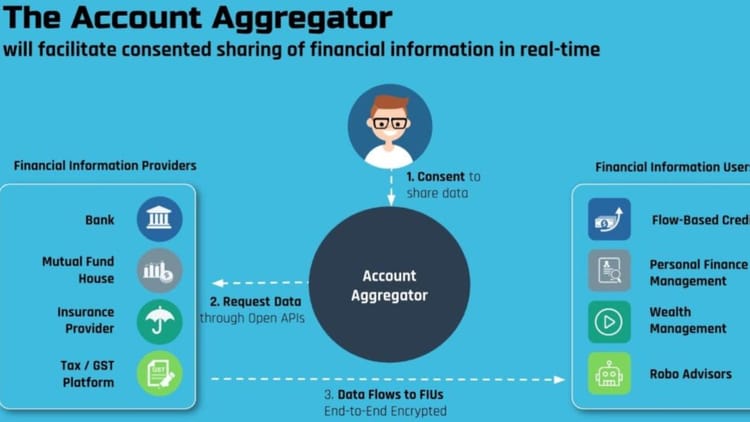
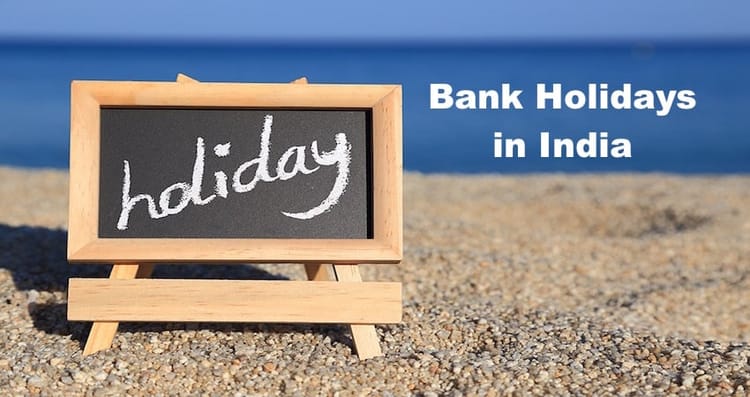
Comments ()