How to Create SBI UPI ID?
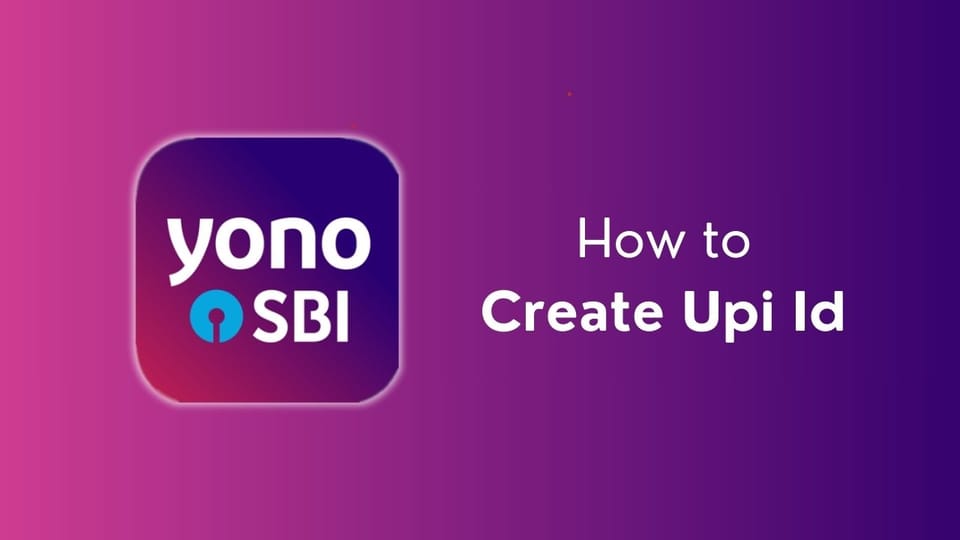
"YONO SBI App provides you with a convenient and secure way to manage your financial transactions. Creating a UPI ID is easy in this app and makes your business and personal transactions simple. In the YONO SBI App To create a UPI ID, first open the app and log in to your account. Then, select 'UPI' or 'Feature' from the menu. Now, choose the option to create a 'UPI ID' and choose your preferred unique ID. End In, confirm your details and complete the request to create a UPI ID. After this, you can easily make payments and conduct financial transactions through the YONO app without entering any further information.”
Table of Content
- How to Enable UPI in Sbi
- Sbi Account Opening
- SBI Account Opening Form Fill-Up
- Key Features of SBI Online Accounts
- Important FAQs
How to Enable UPI in SBI?
To create a UPI ID (Unified Payments Interface Identifier) in the YONO SBI (State Bank of India) app, follow these steps:
- Download and Install the YONO SBI App: If you haven't already done so, download the YONO SBI app from your device's app store and install it.
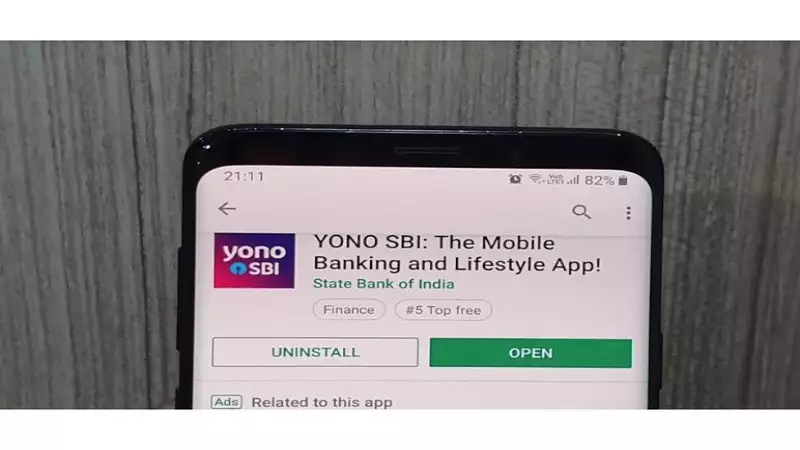
- Register/Login to YONO SBI: If you are a new user, you'll need to register with your SBI account or log in if you already have an account.
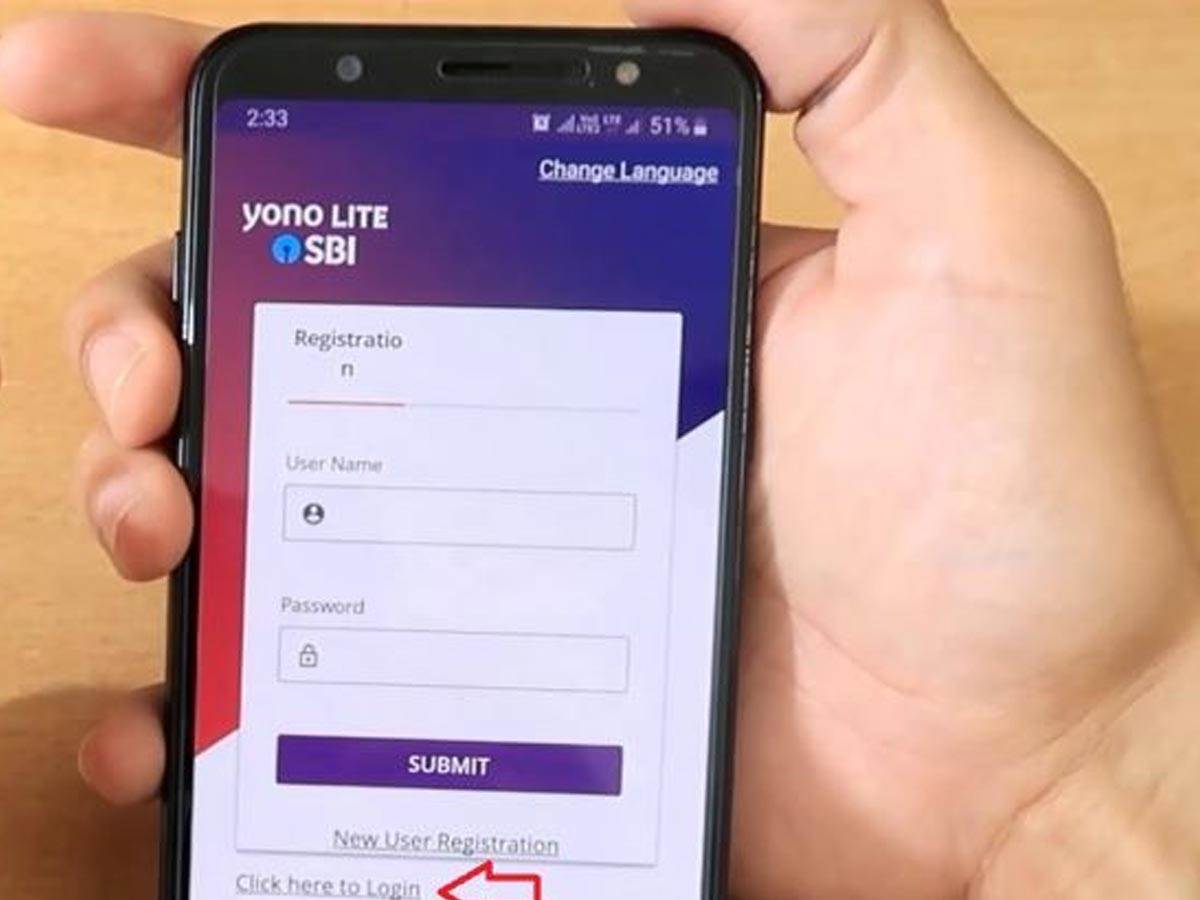)
- Set Up Your Profile: After logging in, you may be required to set up your profile, including setting a PIN or password. Follow the on-screen instructions to complete this step.
- Access UPI Services: Once you are logged in and your profile is set up, you can access UPI services. Look for an option like "UPI" or "UPI Services" in the app's menu. The exact location of this option may vary depending on the app version, but it is typically found in the main menu.
- Link Your Bank Account: In the UPI section of the app, you will need to link your SBI bank account to the UPI service. This usually involves selecting your SBI account and verifying your account details.
- Create UPI ID: After linking your account, you will be prompted to create a UPI ID. You can typically choose a custom UPI ID (e.g., yourname@yono), but you can check the app for any specific guidelines or restrictions.
- Verification: You may need to verify your UPI ID using a one-time password (OTP) or other authentication methods. Follow the on-screen instructions to complete the verification process.
- Set a UPI PIN: To use your UPI ID, you'll also need to set a UPI PIN. This is a secure 4 or 6-digit PIN that you will use for transactions. Follow the app's instructions to create a UPI PIN.
- Start Using Your UPI ID: Once your UPI ID is created and your PIN is set, you can start using it for various UPI transactions, such as sending money, paying bills, and more.
SBI Online Account Opening
Opening an account with the State Bank of India (SBI) online is a convenient and straightforward process. Here’s a step-by-step guide to help you get started:
- Download the YONO SBI App: The first step is to download and install the YONO SBI App from the relevant app store (Google Play Store for Android devices or Apple App Store for iOS devices). This app will be your platform for accessing SBI's digital services and managing your banking needs.
- Initiate Account Opening: After successfully downloading the YONO SBI app, open the app and locate the “New to SBI” button. This is where the process of account opening starts. Select ‘without branch visit’.
- Select Account Type: Choose the type of savings account you want to open. SBI offers various types of savings accounts, such as Basic Savings Bank Deposit Accounts, Savings Accounts for Minors, and Insta Savings Accounts. Select the one that best suits your needs.
- Complete the KYC Process: To comply with regulatory requirements, the bank conducts the Know Your Customer (KYC) verification process electronically. You will need to provide your UID/Aadhar number, PAN card details, and a valid mobile number registered in your name. The KYC process can be completed through biometric authentication.
- Verify Your Details: Once you have filled in your details, verify them through the OTP (One-Time Password) sent to your registered mobile number. Ensure all the information provided is accurate.
- Submit the Application: After verifying your details, apply. You will receive a confirmation message once your account is successfully opened.
Key Features of SBI Online Accounts
- 24/7 Accessibility: Access your account anytime, anywhere using any internet-enabled device.
- Fund Transfers: Transfer funds between accounts, pay bills, and perform other activities through electronic means.
- Security Measures: Robust security measures, such as encryption and two-factor authentication, protect your financial information and transactions.
- Monthly Electronic Statements: Statements of your account transactions are sent to your registered email address.
- Nomination Facility: Nominate a beneficiary for your account within the YONO SBI app.
Additional Information
- Minimum Balance: Some accounts may require you to maintain a minimum balance.
- Passbook/Checkbook: Not all accounts provide a physical passbook or checkbook.
- Transaction Limits: There may be transaction limits for certain accounts.
SBI Account Opening Form Fill-Up
To fill up the SBI Account Opening Form, follow these steps:
Download the Form: You can download the SBI Account Opening Form from the official SBI website. Look for the "Savings Bank Account Opening Form" and download it in PDF format.
Gather Required Documents:
Before filling out the form, gather all necessary documents, such as:
- Proof of Identity (e.g., Aadhaar card, PAN card, Voter ID)
- Proof of Address (e.g., utility bill, rental agreement)
- Passport-size Photographs
Fill in Personal Details: Complete the form with your details, including:
- Name (Last Name, First Name, Middle Name)
- Date of Birth
- Gender
- Marital Status
- Nationality
- Occupation
- Annual Income
- Religion
- Educational Qualification
Provide Contact Information
Fill in your contact details, such as:
- Mobile Number
- Email Address
- Permanent Address
Nomination Details
If you wish to nominate a beneficiary, provide their details:
- Name of Nominee
- Relationship with You
- Share of Nominee
Sign the Form: After filling out the form, sign it in the designated area. Ensure that all mandatory fields are filled in and that the information provided is accurate.
Submit the Form: Submit the completed form along with the required documents at your nearest SBI branch or through the YONO SBI app if you are opening the account online.
Additional Tips
- Use Block Letters: Write in block letters to ensure clarity.
- Black Ink: Use black ink for signatures and filling out the form.
- Review: Double-check all entries for any errors or omissions before submission.
If you need the form itself, you can download it from the SBI website here.
FAQs:
How to create a UPI ID in Sbi Yono?
To create a UPI ID in SBI YONO:
- Open the SBI YONO app and log in.
- Go to "Payments & Transfers."
- Select "UPI."
- Tap on "Create UPI ID."
- Follow the prompts to set your UPI ID and link it to your bank account.
How do I create a user ID in the Yono app?
To create a user ID in the SBI YONO app:
- Open the SBI YONO app and select "New User?"
- Choose "Generate User ID."
- Enter your account details and follow the prompts.
- Set up your login credentials, including a username and password.
- Complete the registration process by verifying your details.
How to find a UPI ID in YONO?
Steps to Access BHIM UPI via SBI YONO
- Open the SBI YONO App on your mobile device.
- Tap on the YONO Pay option.
- Select the BHIM UPI option to proceed.
Can I open an SBI savings account without visiting the branch?
- Yes, you can open a savings account online without visiting the branch by using the SBI website or the YONO app.
How to open a Yono SBI account on mobile?
- To open a YONO SBI account on mobile, first download the YONO SBI app. Register in the app, then select the "Open New Account" option. Upload your personal information and documents. Verify mobile number with OTP and apply. Your account will be activated once KYC is completed.
How to open an SBI bank account from mobile?
- To open a YONO SBI account on mobile, first download the YONO SBI app. Register in the app, then select the "Open New Account" option. Upload your personal information and documents. Verify mobile number with OTP and apply. Your account will be activated once KYC is completed.
Is there a minimum balance requirement for SBI savings accounts?
- Yes, most SBI savings accounts have a minimum balance requirement, which varies depending on the account type and location.
How long does it take to activate an SBI savings account?
- If opened online, the account can be activated within a few hours to a couple of days. Offline accounts may take a few days longer.
Can I link my Aadhaar with my SBI savings account online?
- Yes, you can link your Aadhaar with your SBI account online through internet banking or the YONO app.
What are the charges for an SBI savings account?
- Charges vary depending on the account type and services availed, such as debit card issuance, SMS alerts, and non-maintenance of minimum balance.
We hope that you like this content and for more such content Please follow us on our social site and YouTube and subscribe to our website.
Manage your business cash flows and payable/receivables using our Bahi Khata App.


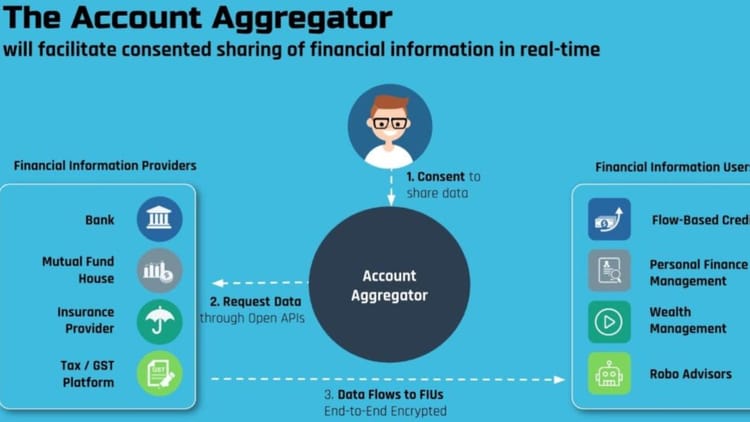
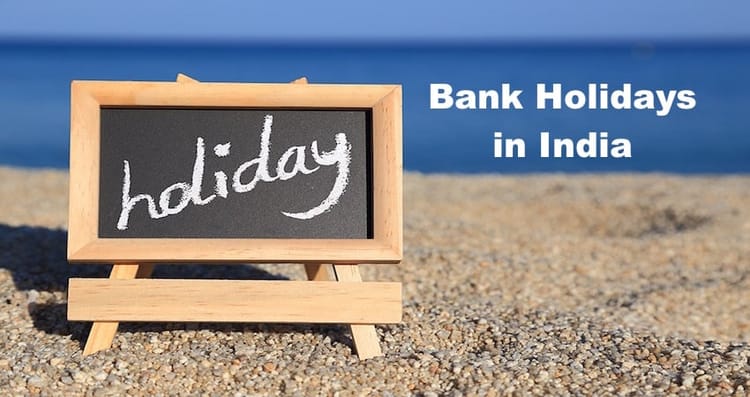
Comments ()