- In today's digital age, managing your finances through mobile banking has become not just a convenience but a necessity. Among the plethora of banking apps available, Punjab National Bank's PNB One app stands out for its user-friendly interface and comprehensive features. This guide is designed to walk you through the process of obtaining your bank transaction statement directly from the PNB One app, ensuring you can keep track of your finances with ease and security. Whether you're a seasoned digital banker or new to the world of online banking, this article will provide you with all the necessary information to seamlessly access your transaction history, offering insights and tips to enhance your banking experience with PNB One.
Login:
- Open the PNB One app on your mobile device and log in using your credentials (username and password).
Navigate to Account:
- Once logged in, navigate to the section that displays your accounts.
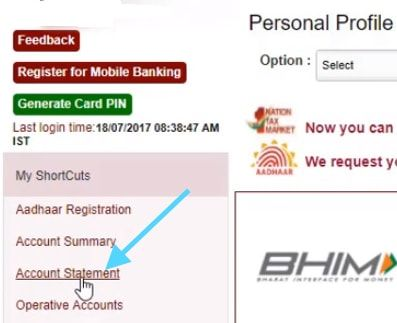
Select Account:
- Choose the specific account for which you need the transaction statement.

Transaction History:
- Look for an option or tab labeled "Transaction History" or "Account Statement." This should display a list of recent transactions.
Select Period:
- Depending on the app's interface, you may be able to filter transactions by a specific period. Select the appropriate time frame for which you need the transaction statement.

Generate Statement:
- There might be an option to generate a detailed statement or to download it. Click on the appropriate button to generate the statement.
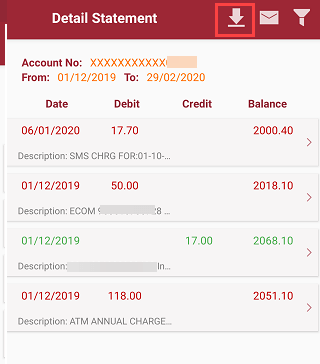
Review and Save:
- Once the statement is generated, review the transactions to ensure that they match your requirements. You might have the option to save or download the statement for your records.
Verify Details:
- Make sure the statement includes all the necessary transaction details, such as transaction dates, amounts, and transaction types.
Contact Support (if needed):
- If you encounter any issues or if the statement is not available through the app, you may need to contact PNB customer support for further assistance.
- PNB cardholders may contact our Call Centre Toll-Free No: 1800-180-2222 (or) 1800-103-2222 / Toll free No 0120-2490000
Always make sure to keep your login credentials secure and to log out of the app after you have finished your transactions to ensure the safety of your account information.
FAQs:
How can I get my PNB bank statement?
- To get your PNB bank statement, log in to the PNB One Mobile App or PNB Net Banking. Navigate to the 'Accounts' section, select your account, and choose the 'Statement' option. You can view, download, or email the statement for a specific period. Alternatively, visit your nearest PNB branch or use an ATM to request a physical statement. To get your PNB bank statement, you can give a missed call to 1800-180-2223 or 0120-2303090. Alternatively, you can send an SMS with the text 'MINSTMTAccount Number' to 5607040.
How to get a PNB bank statement on WhatsApp?
To get your PNB bank statement on WhatsApp, follow these steps:
- Save PNB's official WhatsApp number 919264092640 on your phone.
- Send a message saying ‘Hi’ to this number on WhatsApp.
- Follow the on-screen instructions and select the option to receive your bank statement.
- You'll receive the statement for your account directly in the chat.
How to download a 3-month statement?
To download a 3-month statement from your PNB account:
- PNB One Mobile App:
- Log in to the app.
- Go to the 'Accounts' section.
- Select your account and choose 'Statement.'
- Set the date range to the past 3 months and download the statement.
PNB Net Banking:
- Log in to net banking.
- Navigate to 'Account Summary.'
- Select 'Account Statement.'
- Choose the date range for the last 3 months and download the statement.
You can also visit your nearest PNB branch to request a printed statement.
We hope that you like this content and for more such content Please follow us on our social site and YouTube and subscribe to our website.
Manage your business cash flows and payable/receivables using our Bahi Khata App


