How to Generate QR code in the Yono Sbi App?

Generating a QR code in the YONO SBI app is simple and convenient. After logging in, navigate to the 'Services' section and select 'QR Services'. Then, choose the 'Generate QR' option. You'll be prompted to select the account for which you want to generate the QR code and specify the amount if applicable. After confirming the details, the app will generate a QR code representing the payment information. This QR code can be shared with others for quick and secure payments. YONO SBI app users can easily create QR codes, facilitating seamless transactions and enhancing digital banking experiences.
Table of Content
Generate QR in SBI Yono
To get the most accurate and up-to-date information on generating QR codes in the Yono SBI app, I recommend following these steps:
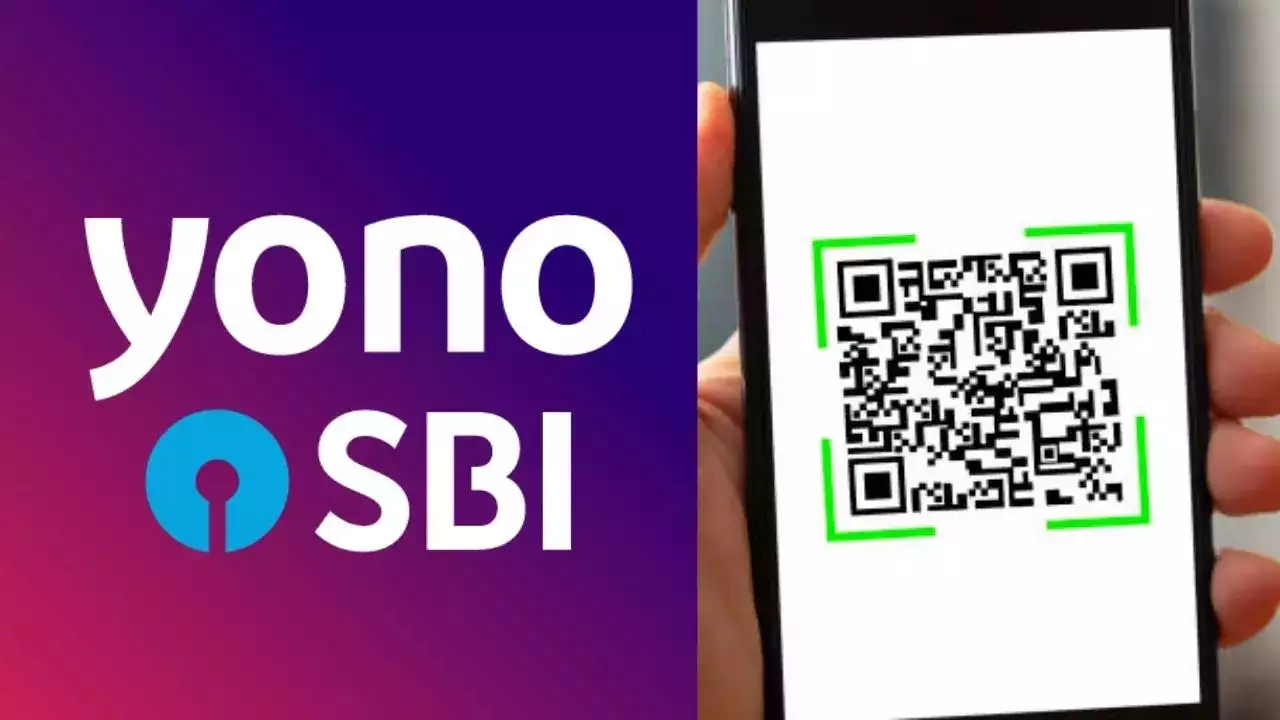
- Open the Yono SBI App: Launch the Yono SBI app on your mobile device.
- Log in: Log in to your account using your credentials (username and password).
- Navigate to the Transactions or Payments Section: Look for a section related to transactions, payments, or services. The option to generate a QR code is likely to be in a section related to transactions.
- Find QR Code Generation Option: Within the transactions or payments section, search for an option that allows you to generate a QR code. It might be labeled as "Generate QR Code," "Create QR," or something similar.
- Select Transaction Type: Depending on the app's features, you may need to choose the type of transaction for which you want to generate a QR code. This could be for receiving money, making a payment, or another transaction type.
- Enter Transaction Details: Input the necessary details for the transaction. This may include the amount, payee information, or any other required information.
- Generate QR Code: After entering the transaction details, there should be an option to generate the QR code. Look for a button or link that allows you to create the QR code.
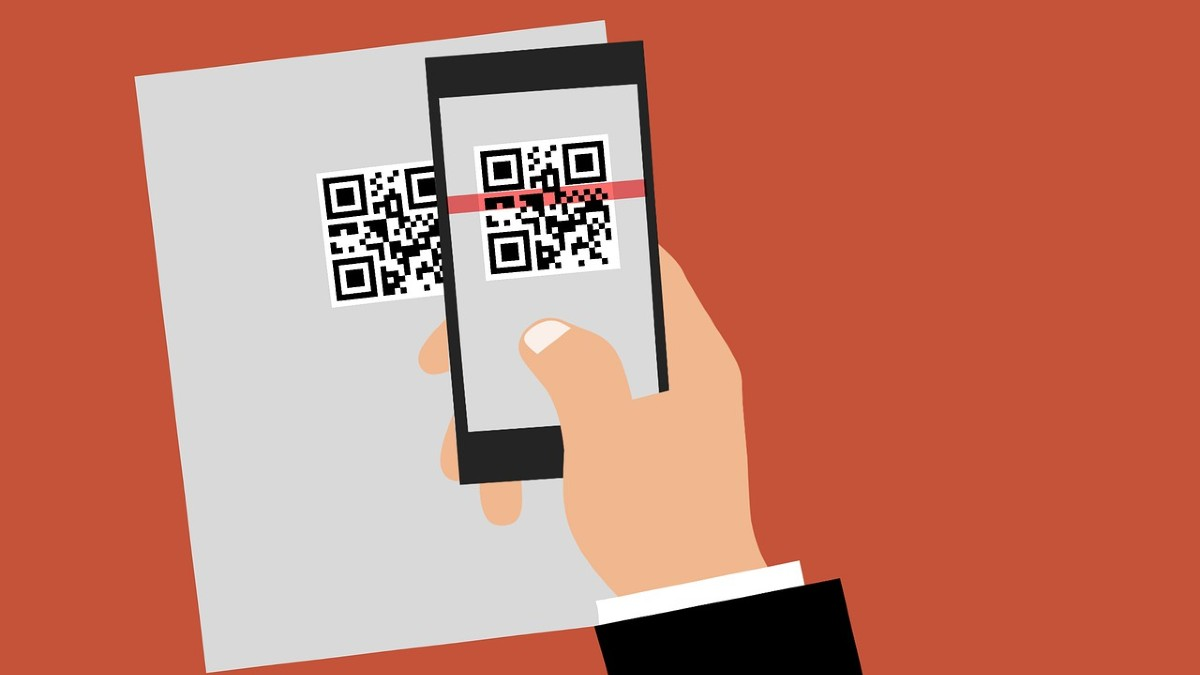
- Save or Share the QR Code: Once the QR code is generated, you may have options to save it to your device or share it directly. Choose the appropriate option based on your needs.
- Complete the Transaction: If the QR code is for a payment, make sure to follow any additional steps prompted by the app to complete the transaction.
https://www.youtube.com/watch?v=RGI--3IG9Xo
SBI Money Transfer Online
Transferring money online with the State Bank of India (SBI) is straightforward and can be done through their internet banking platform or the YONO app. Here’s a step-by-step guide:
Using Internet Banking
- Log in to Internet Banking: Visit the SBI official website and log in using your Internet banking credentials.
- Navigate to Fund Transfer: Go to the "Fund Transfer" section.
- Select Transfer Type: Choose the type of transfer you want to make (e.g., fund transfer within SBI, inter-bank transfer, NEFT, RTGS, etc.).
- Enter Beneficiary Details: Fill in the beneficiary’s account details, including the account number and IFSC code.
- Enter Amount: Specify the amount you want to transfer.
- Confirm and Submit: Review the details and confirm the transaction. You will receive a confirmation message once the transfer is successful.
Using the YONO App
- Log in to YONO: Open the YONO app and log in using your credentials.
- Navigate to YONO Pay: Go to the "YONO Pay" section.
- Select Transfer Type: Choose the type of transfer you want to make (e.g., Quick Pay for pre-login transfers, YONO Pay for post-login transfers).
- Enter Beneficiary Details: Fill in the beneficiary’s account details, including the account number and IFSC code.
- Enter Amount: Specify the amount you want to transfer.
- Confirm and Submit: Review the details and confirm the transaction. You will receive a confirmation message once the transfer is successful.
Additional Features
- NEFT (National Electronic Funds Transfer): Operates 24x7 and typically completes transactions within a few hours.
- RTGS (Real Time Gross Settlement): Available 24x7 and processes high-value transactions in real-time.
- UPI (Unified Payments Interface): Allows instant fund transfers using a mobile number or QR code.
These services make it convenient to transfer money online with ease and security.
SBI Money Transfer Charges
Here are the charges for various money transfer services offered by State Bank of India (SBI):
NEFT (National Electronic Funds Transfer)
- Up to ₹10,000: ₹2 per transaction
- ₹10,001 to ₹1 lakh: ₹4 per transaction
- ₹1 lakh to ₹2 lakhs: ₹6 per transaction
- Above ₹2 lakhs: ₹11 per transaction
RTGS (Real Time Gross Settlement)
- Up to ₹2 lakhs: ₹20 per transaction
- Above ₹2 lakhs: ₹40 per transaction
IMPS (Immediate Payment Service)
- Up to ₹1,000: ₹2.50 per transaction
- ₹1,001 to ₹1 lakh: ₹5 per transaction
- Above ₹1 lakh: ₹15 per transaction
International Money Transfers
- Up to ₹1,00,000: 1% of the gross amount exchanged, with a minimum of ₹250
- ₹1,00,001 to ₹10,00,000: ₹1,000 plus 0.5% of the gross amount exceeding ₹1,00,000 up to ₹10,00,000
- Above ₹10,00,000: ₹5,000 plus 0.10% of the gross amount exceeding ₹10,00,000, capped at a maximum of ₹60,000
FAQs:
How to transfer money from Yono to another bank account?
To transfer money from SBI YONO to another bank account:
- Open the SBI YONO app and log in.
- Go to "Payments & Transfers" and select "Transfer Money."
- Choose "To Other Bank" for inter-bank transfers.
- Enter the recipient's bank details, amount, and other required information.
- Review the details and confirm the transfer to complete the transaction.
How can I transfer money from my SBI account to another account?
To transfer money from your SBI account to another account:
- Open the SBI YONO app and log in.
- Go to "Payments & Transfers" and select "Transfer Money."
- Choose the transfer option (e.g., SBI to SBI or other banks).
- Enter the recipient details and amount, then confirm the transaction.
How much money can we transfer from Yono SBI?
- Here is a table summarizing the transfer limits using the SBI YONO app:
| Transfer Type | Limit per Transaction | Daily Limit |
|---|---|---|
| SBI to SBI | ₹10,00,000 | ₹10,00,000 |
| Other Bank - NEFT/RTGS/IMPS | ₹10,00,000 | ₹10,00,000 |
| UPI Transactions | ₹1,00,000 | ₹1,00,000 |
Note: Limits may vary based on the type of account and any changes in bank policy.
How much does SBI charge for a money transfer?
SBI NEFT Charges
| Transaction Amount | Transaction Fee |
|---|---|
| Less than ₹10,000 | ₹2.50 |
| ₹10,001 to ₹1 lakh | ₹5.00 |
| ₹1,00,001 to ₹2 lakhs | ₹15.00 |
| Above ₹2 lakhs | ₹25.00 |
What is the charge of SBI for NEFT and RTGS?
SBI NEFT Charges 2025
- The SBI NEFT charges might range from ₹2 to ₹25 plus GST for every transfer. This charge might vary for every payment, depending on the amount you are paying.
We hope that you like this content and for more such content Please follow us on our social site and YouTube and subscribe to our website.
Manage your business cash flows and payable/receivables using our Bahi Khata App


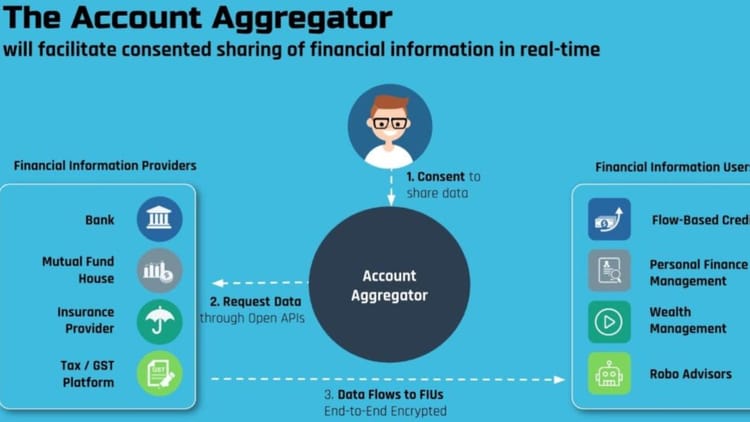
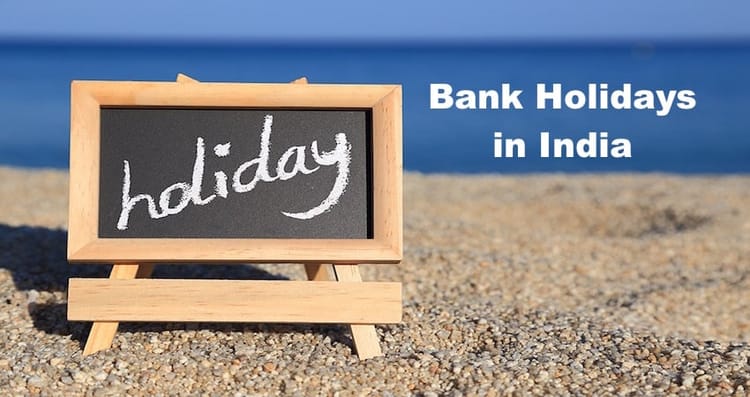
Comments ()