How to Generate UPI PIN in the YONO SBI App?
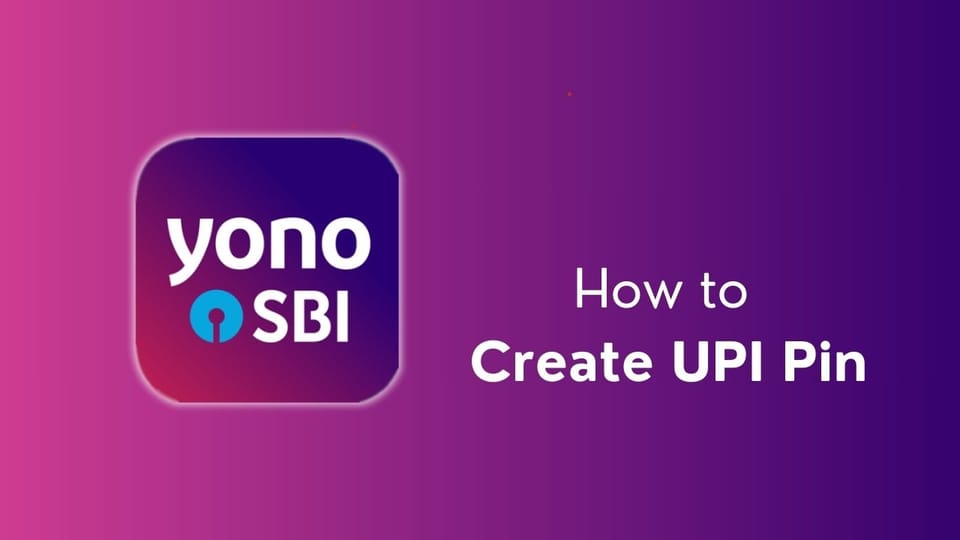
In today's digital age, the Unified Payments Interface (UPI) has revolutionized the way we make transactions, offering a seamless and secure platform for transferring money. State Bank of India (SBI), one of India's leading banks, provides its customers with the YONO SBI app, offering a wide range of banking services at their fingertips. One crucial feature of the YONO SBI app is the ability to create a UPI PIN, which ensures the security of your UPI transactions. If you're new to the YONO SBI app and wondering how to generate your UPI PIN, fear not! In this guide, we'll walk you through the simple steps to create your UPI PIN effortlessly, enabling you to enjoy convenient and secure digital transactions. Let's get started!
Table of Content
How to Create Upi Pin in Sbi?
- Download and Install the YONO SBI App: Make sure you have the YONO SBI App installed on your smartphone. You can download it from the Google Play Store (for Android devices) or the Apple App Store (for iOS devices).
- Login to YONO SBI: Open the YONO SBI app and log in using your credentials. If you haven't registered for YONO SBI, you'll need to do so first.
- Navigate to UPI Services: Once logged in, look for the option related to UPI services. This is typically found in the menu or navigation section of the app. The exact location may vary based on the app's updates.
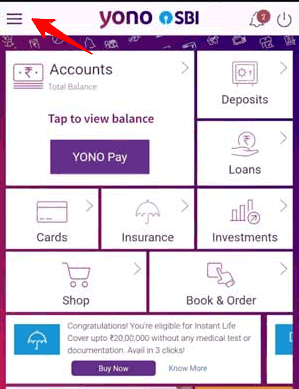
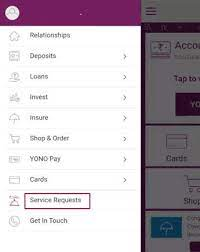
- Select "Set UPI PIN" or Similar Option: Within the UPI services, there should be an option to set up a UPI PIN. Select this option.
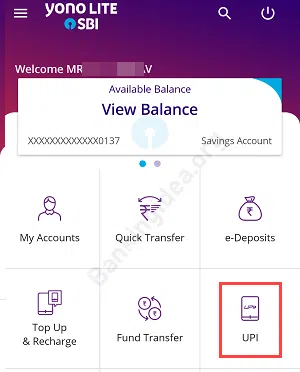
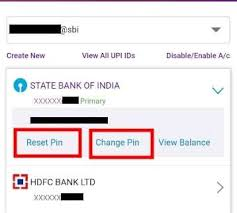
- Enter Your Debit Card Details: You may be prompted to enter your debit card details, including the card number, expiry date, and CVV. Provide these details as required.
- Receive OTP (One-Time Password): A one-time password (OTP) will be sent to your registered mobile number. Enter this OTP when prompted.
- Set UPI PIN: After verifying the OTP, you should be prompted to set your UPI PIN. Choose a secure PIN according to the app's guidelines.
- Confirm UPI PIN: Confirm the UPI PIN by entering it again when prompted.
- Success Message: Once the process is complete, you should receive a success message confirming that your UPI PIN has been Set successfully.
- Test the UPI PIN: To ensure that your UPI PIN is working, you can try making a small transaction or accessing other UPI features within the app.
YONO SBI Password Change
To change your YONO SBI password, follow these steps:
- Open the YONO SBI App: Launch the YONO SBI app on your smartphone.
- Log In: Enter your existing login credentials (username and password) to access your account.
- Access Profile Settings: Once logged in, click on the Menu icon (usually located at the top left corner of the screen).
- Navigate to Profile Password: From the dropdown menu, select Services, then click on My Accounts. Under My Accounts, select Profile Password.
- Forgot Profile Password: Click on Forgot Profile Password.
- Enter Details: You will be prompted to enter your registered mobile number and CIF number. Enter the required details and click Next.
- Receive OTP: An OTP (One-Time Password) will be sent to your registered mobile number. Enter the OTP to verify your identity.
- Set New Password: After verifying your identity, you will be prompted to set a new password. Enter your new password and confirm it by re-entering it.
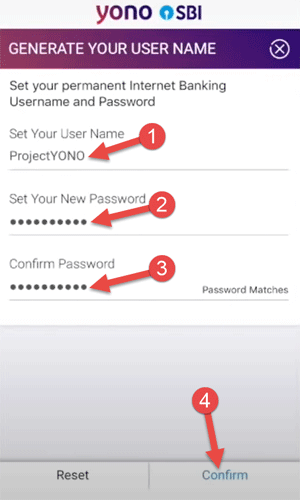
- Complete the Process: Once you have set your new password, you will receive a confirmation message indicating that your password has been successfully changed.
Additional Tips
- Keep Your Password Secure: Use a combination of letters, numbers, and special characters to create a strong password.
- Regular Updates: Change your password periodically to enhance security.
FAQs:
How can I generate a UPI pin in SBI?
- Select Account: Choose an account from "My Accounts".
- Reset UPI PIN: Click on the "Reset UPI PIN" option.
- Enter Debit Card Details: Provide the details of your Debit (ATM) Card.
- Create a New PIN: Use the OTP received on the next screen to create a new PIN.
How to generate UPI for an SBI account?
To generate a UPI ID for your SBI account:
- Open the YONO SBI app and log in.
- Go to YONO Pay and select BHIM UPI.
- Create/Manage UPI Profile.
- Verify your mobile number and select SBI.
- Create your UPI ID and link your bank account.
How to activate UPI in SBI Yono?
Enable/Disable UPI on the SBI Yono Lite Mobile App
- Sign In: Open the SBI Yono Lite Mobile App and sign in.
- Tap UPI Option: Select the UPI option.
- Enable/Disable UPI: Choose the enable/disable UPI option.
- Select Account: Choose your account and set your preference.
How can I change my password on Yono SBI?
Reset SBI Login Password
- Select 'Forgot My Login Password': Click 'Next'.
- Provide Details: Choose either 'Using ATM Card Details' or 'Using Profile Password'.
- Enter Required Details: Input your ATM card details or profile password.
- Create New Password
How can I reset my SBI username and password?
Reset SBI Username/Login Password
- Click 'Forget Username/Login password': Located next to the username option on the login page.
- Select 'Forgot My Login Password': Click 'Next'.
- Enter Details: Provide your Username, Account number, Country, Registered Mobile number, and Date of Birth.
- Enter Captcha: Type the text shown in the image.
- Submit: Follow the remaining prompts to complete the process.
We hope that you like this content and for more such content Please follow us on our social site and YouTube and subscribe to our website.
Manage your business cash flows and payable/receivables using our Bahi Khata App


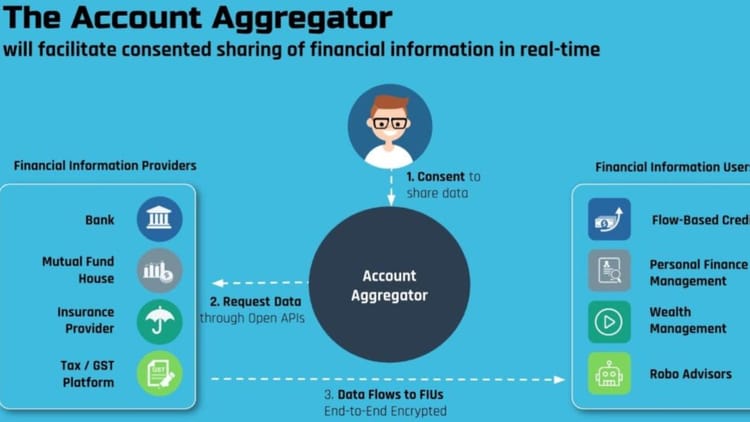
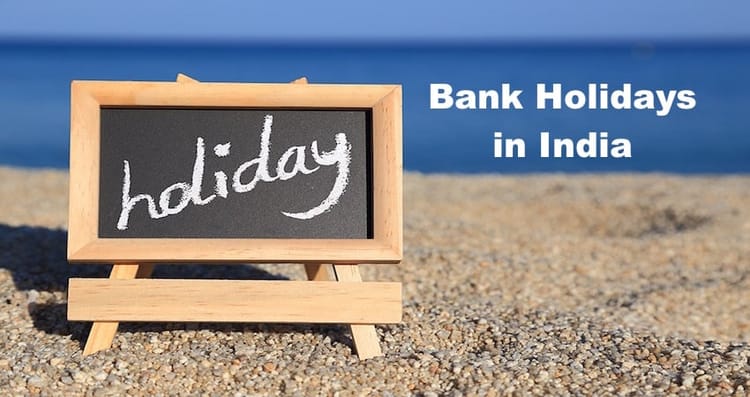
Comments ()