How to Order Cheque Book in PNB Mobile App?
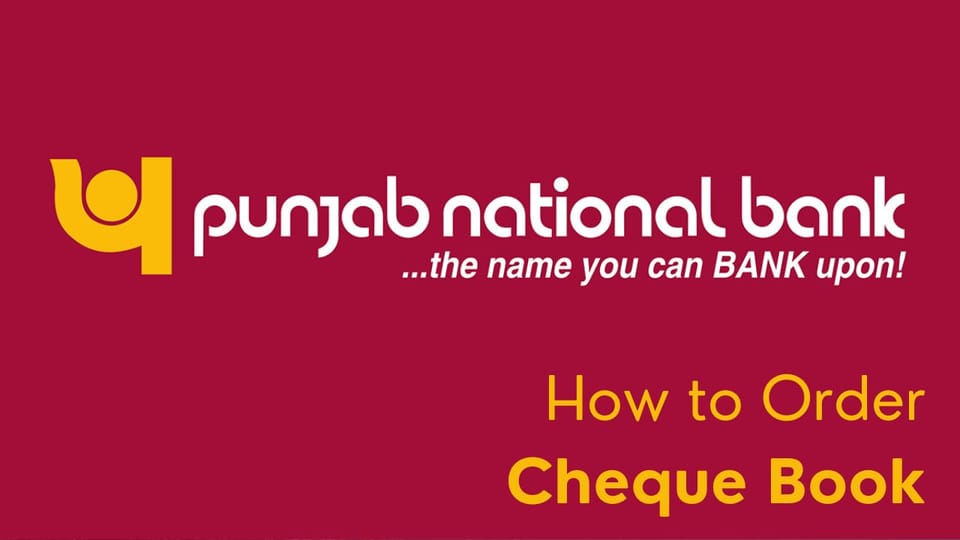
Ordering a cheque book through the PNB Mobile App is a simple and convenient process that ensures seamless banking services. With the app, you can request a new cheque book anytime, anywhere, eliminating the need to visit a branch. By accessing the PNB Mobile App on your smartphone, you can initiate the cheque book order effortlessly, saving time and effort. This feature enhances banking convenience, allowing users to manage their accounts efficiently from the comfort of their homes or on the go. Whether for personal or business use, ordering a cheque book via the PNB Mobile App streamlines banking operations for customers.
PNB Cheque Book Request
However, generally, you can follow these steps to order a cheque book through the PNB Mobile App:
- Install the App: Launch the PNB Mobile Banking Application on your smartphone. Open the app and log in using your credentials (username and password).
- Navigate to the Cheque Book Order Section: Look for the section or option in the app that allows you to order a cheque book. This may be under the "Services" or "Account" section of the app.
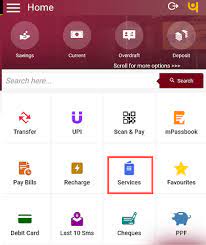
- Select Your Account: Choose the account for which you want to order the cheque book.
- Select Cheque Book Order Option: Once you've selected the appropriate account, look for the option that allows you to order a cheque book. It might be labeled as "Order Cheque Book" or something similar.
- Provide Necessary Details: You might be asked to provide specific details such as the number of leaves in the cheque book, the delivery address, and any other necessary information. Make sure to fill out the required fields accurately.
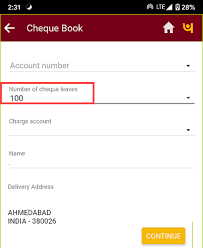
- Review Your Order: Double-check all the details you've entered to ensure they are correct. Verify the number of leaves, delivery address, and any other relevant information.
- Confirm the Order: Once you're sure that all the details are accurate, confirm the order. You might be asked to authenticate the transaction through a PIN or other security measures.
- Check for Confirmation: After completing the order process, check for a are. This will help you ensure that your request has been successfully received by the bank.
FAQs:
How to get a cheque book from PNB?
Steps to Get a Cheque Book from PNB
- PNB Net Banking: Log in, go to "Request Services," and select "Cheque Book Request."
- PNB One App: Log in, navigate to "Service Requests," and choose "Cheque Book Request."
- Branch Visit: Visit your PNB branch and fill out a cheque book request form.
- Customer Care: Call PNB customer care and request a cheque book
How many days to get a PNB cheque book?
- Usually, the cheque book is delivered to the customer's correspondence address within 7 days of the request. However, in some cases, especially in rural areas, delivery may take 10–12 days.
Can I order my Cheque book online?
- You can request a cheque book online for your Savings, Current, Cash Credit, or Overdraft accounts. Choose from 25, 50, or 100 cheque leaves. You may either collect it from the branch or have it sent via post or courier.
What are the cheque book charges in PNB?
- PNB Cheque Book Charges
- For Individuals/Non-Individuals:
- Personalized Request:
- Digital Mode: ₹3 per leaf
- Branch: ₹4 per leaf
- Non-personalized: ₹5 per leaf
Free Cheque Books:
- Savings Account (SB): 1 cheque book (20 leaves) free per financial year.
- BSBD Account: 10 cheque leaves free per year.
- CAGEN Account: 50 cheques leaves free per financial year.
How many pages are in a PNB cheque book?
- A cheque book of 20 leaves may be issued free of cost once a year, subject to the discretion of the branch.
We hope that you like this content and for more such content Please follow us on our social site and YouTube and subscribe to our website.
Manage your business cash flows and payable/receivables using our Bahi Khata App.


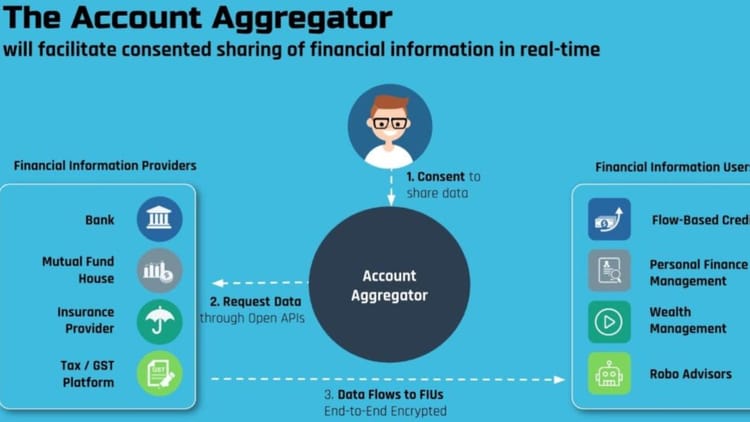
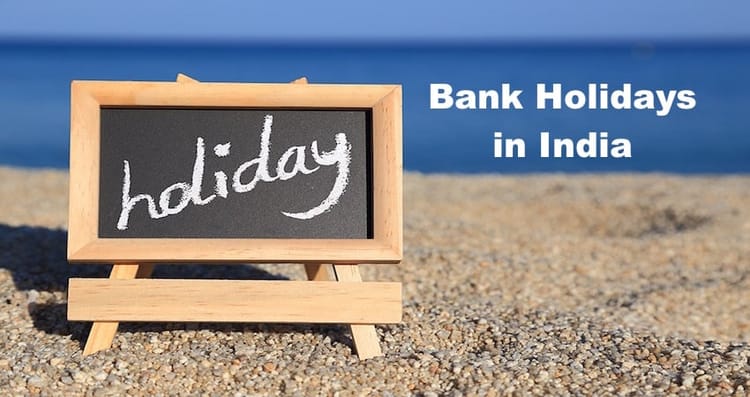
Comments ()