- Updating your email ID through the YONO SBI app is a straightforward process that ensures you stay connected with your bank and receive important notifications without any hassle. Whether you've recently changed your email or want to ensure your current ID is on record, YONO SBI provides a secure and convenient way to update this information. This guide will walk you through the steps to update your email ID using the YONO SBI app, ensuring your contact details are always up-to-date.
Open YONO SBI App:
- Launch the YONO SBI app on your mobile device.
Login:
- Log in to your account using your username and password.
Navigate to Profile or Settings:
- Look for an option like "Profile," "Settings," or "My Account" in the app. This might be located in the main menu or a submenu.
Update Email:
- Find the option to update your email address.
- It might be labeled as "Email Update," "Change Email," or something similar.
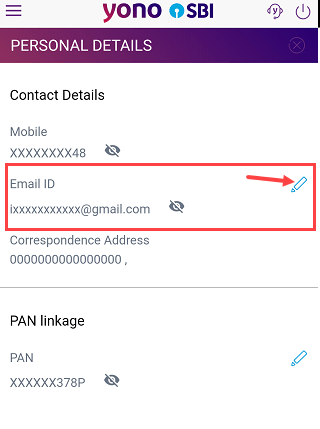
Enter New Email:
- Input your new email address in the provided field.
Verify:
- Some apps may require you to verify the new email address. This could involve receiving a verification code on your old email or through SMS.
Confirm Changes:
- After verification, confirm the changes to update your email ID.
Logout and Log In Again (if necessary):
- In some cases, you might need to log out of the app and log back in to see the changes take effect.
Check Confirmation:
- Look for a confirmation message or email to ensure that your email address has been successfully updated.
We hope that you like this content and for more such content Please follow us on our social site and YouTube and subscribe to our website.
Manage your business cash flows and payable/receivables using our Bahi Khata App
- YouTube
Enjoy the videos and music that you love, upload original content and share it all with friends, family and the world on YouTube.



